This is my first entry in semester 2. I made this entry to practice using some tools in Photoshop CS3.
Process:
At first, I chose one image which I want to play with and came up with an idea how it will look like after editing.
Then I followed these steps:
_ Duplicate layer
_ Crop Tool: removing the white frame around the image.
_ Edit Canvas Size to extend the background --> Paint Bucket Tool to colour the background.
_ Levels checking
_ Photo Filter --> Warming Filter (85) – 25%
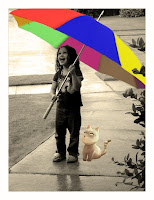
_ Brush Tool & Healing Brush Tool: deleting the unwanted objects in the image.
_ Magic Wand Tool --> Refine Edge: cutting the cat from another image, smoothing it and pasting it on this image.
_ Painting the umbrella:
_ Lasso Tool --> Refine Edge: picking up separate areas on the umbrella which I want to colour differently.
_ Duplicate each area to separate layers and using Paint Bucket Tool to colour. (However, with some areas on the umbrella, the Paint Bucket Tool seemed not work wellL. So I Create New Layer and used Brush Tool to Brush those areas by hand).

_ After colouring the entire umbrella, I set the Blending Mode for the layer (Ex: Normal, Multiply, Overlay…) and set the master/ interior Opacity for the layer (%).
_ Quick Selection Tool --> Refine Edge: cutting the flowers from another image, again, smoothing them and pasting them on this image.
_ Making the image more interesting:
_ Rectangular Marquee Tool: drawing a rectangular area.
_ Paint Bucket Tool: colouring the rectangular area.
_ Adding Blending Mode, Texture, and Filter then using Blur to make it smooth.
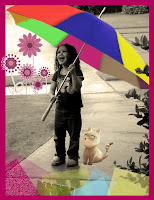
_ Reference:



